Suspend a workflow
This section explains how to suspend/pause/hold a workflow, and how to release a suspended workflow:
To suspend or hold a workflow you first need to view the list of workflows:
You need to click the WORKFLOW ribbon in the top of your browser session to view the workflows:

Now you see a list of your workflows:
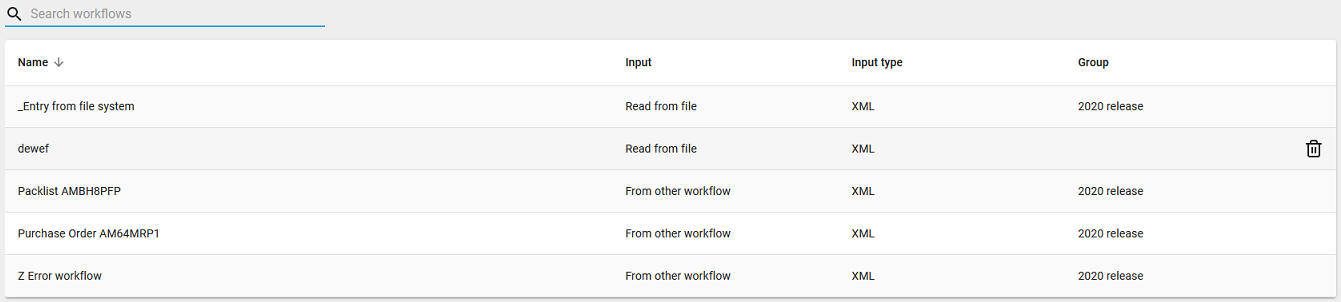
Now you can suspend a workflow by placing the mouse over the workflow, that you want to suspend, and then click this icon on the very right:

You can now see that the workflow has been suspended on the very left with the yellow marking:
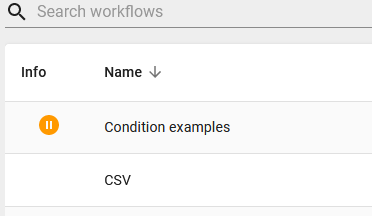
Release a suspended workflow
If you want to release a suspended workflow (that was suspended earlier), then you should click on this icon to the very right of the workflow:

Related Articles
Introduction to the Workflow
The workflow of InterFormNG2 is where you setup how the input XML files should be found, and how they should be processed. To define or edit a workflow you need to select the WORKFLOW ribbon in the top of your browser session: If you cannot see the ...Workflow groups
It is possible to assign a group name to a workflow. You can do that either when you create a new workflow, or by editing the header of an existing workflow. You see the group name of the workflows in the workflow overview: Here you can click the ...Workflow components
In the workflow you setup many different actions, that can be executed automatically. These actions are called components. The procedure to insert a workflow component is described here. If you are searching for a specific workflow component, the ...Workflow lists
All workflows are shown in the overview below: The view above lists all the workflows sorted by the workflow name. On the right you can see the optional group, which you can assign to a workflow. You can choose a different view of the workflow, where ...Workflow examples
Below you see a list of examples of how to setup a workflow to achieve a specific task: How to move files with processing errors into an error folder. How to create a PDF file and insert it into the input XML file encoded in base64. Examples of how ...