From Windows share to named attachment
The advanced, utilities workflow component, From Windows share to named attachment enables you to load a file from a Windows share (SMB 2/3) into a named attachment in the workflow.
The component has these parameters:
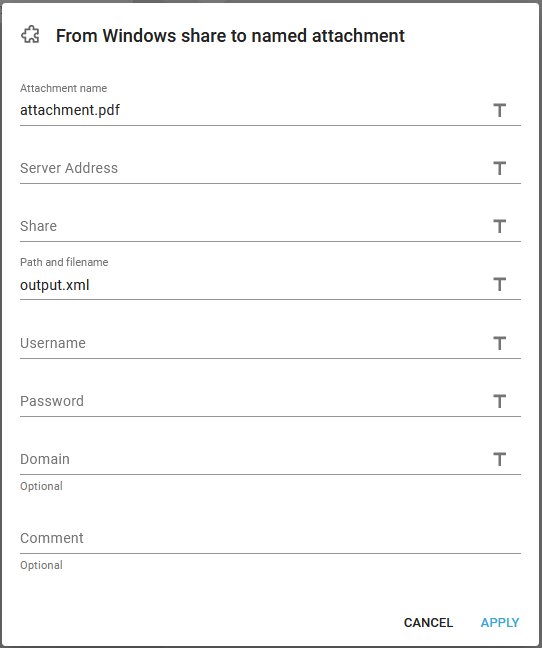
- Attachment name
The name of the attachment in the workflow to receive the data. - Server address
The IP-address or DNS server name of the remote machine, where you want to save the output file to. - Share
The file share name on the remote Windows server. This points to a directory/folder on the remote machine. This link might help you to define a share on the remote server:
https://support.microsoft.com/en-us/windows/file-sharing-over-a-network-in-windows-10-b58704b2-f53a-4b82-7bc1-80f9994725bf - Path and file name
The path and file name on the remote server relatively to the shared directory.. - User name
InterformNG2 need to have credentials in order to gain access to the remote server. Here you state the user ID/name. - Password
InterformNG2 need to have credentials in order to gain access to the remote server. Here you state the password for the user stated above. - Domain (optional)
The domain for the user mentioned above - if required by the remote server.
Related Articles
To Windows share
If you want to store output files e.g. PDF files generated by InterformNG2, then you have many options. One of them is the To filesystem. If you want to store an output file onto the file system of another machine, then you can e.g. consider to e.g. ...Attachment to Windows Share
The advanced, utilities workflow component, Attachment to Windows Share writes an attachment in the current workflow as a file in the referenced Windows Share. The workflow component has these parameters: The parameters are: Share: The share name ...Windows Share to attachment
The advanced, utilities workflow component, Windows Share to attachment reads a file from the referenced Windows Share and stores it into an attachment of the current workflow. This attachment can be used e.g. as an additional attachment in a ...Windows Share to variable
The advanced, utilities workflow component, Windows Share to variable reads an input file from a Windows Share into the payload of the current workflow. The workflow component has these parameters: Variable name The name of the variable Share The ...Windows Share delete file
The advanced, utilities workflow component, Windows Share delete file can be used for deleting a file in a Windows Shared folder. The workflow component has these parameters: Share: The name of the Windows Share connection to delete from Path: The ...