Overview of the Advanced Workflow Components
Overview of the Advanced utilities components
- Append to zip archive. Appends the payload to a zip file. The zip file will be created, if the referenced zip file does not exist
- Attachment to payload. Takes a named attachment, removes it and inserts it as the current payload of the current workflow.
- Base64 XML node to payload. If a resource is included as base 64 in an input XML file, then you can use this component to extract the resource from the input file into the payload.
- Delete resource. You can use this e.g. to delete a resource, that was temporarily generated.
- DigitalSign cloud PDF signing. This is a special component for signing invoices in Portugal.
- Error workflow component. Sets up a (new) workflow to be called, if an error should occur.
- Execute native O/S command. This component executes a native operating system command on which the application is running.
- Force content type. This overrules the file type of the payload and force a specific type. This can e.g. be used, if you want to process a spooled file as an XML.
- From attachment to file. Copies a workflow attachment into a file.
- From attachment to resource. Copies a workflow attachment into a resource in the Library.
- From attachment to variable. This component copies the contents of a workflow attachment into a variable.
- From file to attachment. Use this component to retrieve the contents of a file from the folder system and put it into an attachment in the workflow.
- From file to payload. This component retrieves the contents of a file from the folder system and overwrites the payload of the workflow.
- From file to resource. Copies the contents of a file into an InterFormNG2 resource.
- From file to workflow variable. Copies the contents of a file into an InterFormNG2 variable.
- From variable to attachment. Copies the contents of a workflow variable into an attachment in the workflow.
- From variable to file. Copies the contents of a workflow variable into a file.
- From variable to payload. Copies the contents of a workflow variable into the workflow payload.
- From variable to resource. Use this workflow component to copy the contents of a variable into a Library resource.
- Initialize zip archive. This workflow component initializes a zip archive with a specific ID. If an archive with this ID already exists, it will be re-initialized (all content is lost).
- Log to XML. Retrieve a log tree and copy it into the payload of the workflow.
- Named property to payload. Loads a previously saved property back into the payload.This have earlier been saved with the Payload to named property component.
- New log line. Can be used for creating multiple job logs from a single input file. This is useful, if e.g. the input file is split up.
- Payload to named property. Copies the current payload of the workflow into a named property. This can later be retrieved with the component, Named property to payload.
- Payload to workflow variable. Copies the current payload into a workflow variable.
- PDF digitally sign. Adds a digital signature to a PDF file.
- PDF Metadata to XML. Extracts properties from the PDF file in the payload into an XML file, which replace the payload.
- PDF Protect/restrict. Sets access passwords for the PDF file and resticts print, copy and read options.
- Repeat workflow component. Enables repeat for elements in the workflow. This can e.g. be used for handling details of an input file.
- Remove a node from XML. This removes one or multiple nodes from the XML payload file. that fits an xpath expression.
- Replace non-breaking space component. This component can be used for removing non breaking spaces (NBSP) from an input XML file. Such characters can cause an issue when rendering the output, if the non breaking space is not included in the used font.
- Retry-repeat workflow component. This can be used, if you want the workflow to retry an action up to a fixed number of retries, if the action should fail. This can be useful for interaction with 3rd party applications or servers.
- Shorten meta data names. Use this to remove a common prefix from all meta data keys in the current workflow.
- XML remove name spaces. Removes all name spaces from the XML file in the workflow payload.
- Zip to payload. This workflow component will close a zip archive and move it to the payload. You can then do further processing on it, such as saving it to a file.
Append to zip archive
The Append to zip archive is an advanced utilities workflow component, that appends the payload to a zip file. The zip file will be created, if the referenced zip file does not exist.
The first time you add to a zip archive, the archive is initialized and opened for writing. You can use this append component multiple times to add more files to the same archive. The actual archive exists as a property of the workflow while you are adding to it. When you are done adding to the archive, you can use the component "Zip to payload" to close the zip archive and move it to the payload. Finally you might want to send or save the zip file e.g. with the UNREGISTERED EVALUATION VERSION component.
The parameters are:
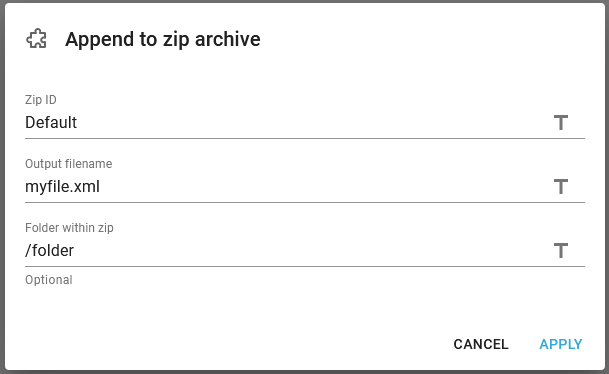
Zip ID
An identifier of the zip archive. If you want to create multiple different archives in the same workflow, you can do so by giving them different IDs. If you only want to create one zip file, then just leave this at the default value.
Output filename
The file name that you want the current payload to have within the zip archive.
Folder within zip
Optional folder path within the zip archive, for the folder in which to place the payload.
Related workflow components:
Attachment to payload
This component is an advanced utilities component.
The component has these parameters:
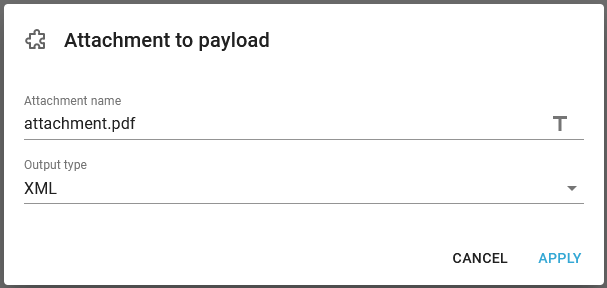
Attachment name
The name of the workflow attachment, that is to be extracted and converted into the payload
Output type
The file type of the attachment. This affects the possible selection of components for the next action in the workflow.
Base64 XML node to payload
The base64 XML node to payload workflow component has these parameters:
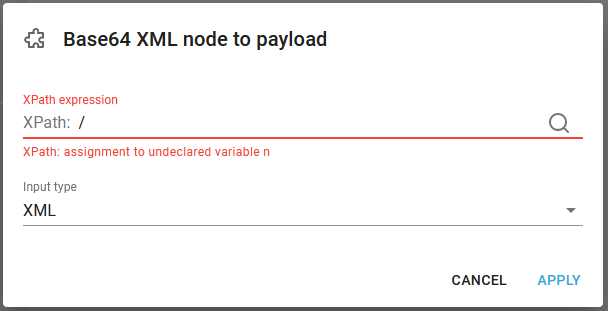
XPath expression
The path to where the resource is stored (Base64 encoded) in the XML payload.
Input type
The type of resource, that is extracted from the XML file.
Delete resource
This workflow component deletes a resource from the Library.
Related workflow components are: List resources, Resource to payload, Resource to attachment and Save in resources.
An example of how this can be used with the List resources can be found in this section.
The Delete resource workflow component has this parameter:
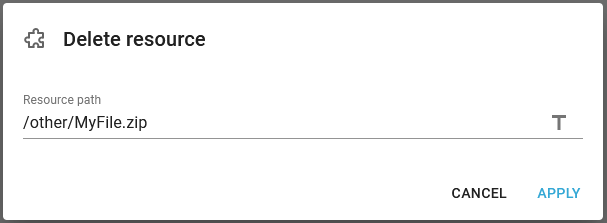
The path in the Library to the resource including the resource name. The first folder in the path is the resource type.
The folder for the resources are:
Resource | Path | Example |
|---|---|---|
Components | /templateComponent | /templateComponent/Common/Footer.icmp |
Documents | /document | /document/Demo/Demo_Invoice.xml |
Fonts | /font | /font/arial.ttf |
Images | /image | /image/Demo/Leif1.jpg |
Mail templates | /mailTemplate | /mailTemplate/defaultMailTemplate.vm |
Other | /other | /other/Certificates/MOCES_gyldig.p12 |
Styles | /style | /style/header.style |
Templates | /template | /template/Demo/InvoiceDemo.ift |
Transforms | /transform | /transform/production/copyNode.xsl |
Translations | /translation | /translation/Demo/translate.properties |
Validation rules | /validationRule | /validationRule/Training/Validate_demo_xml.xsd |
Workflow | /workflow | /workflow/KSE_test.wf |
DigitalSign cloud PDF signing
This component takes a PDF as input payload and returns a signed version of that PDF as output.
This component can be used to sign a PDF document using the DigitalSign service called "Certificado Qualificado - Selo Eletrónico Cloud" (in portuguese).
This functionality is required for digitally signing invoices in Portugal.
Please note, that this component can only be called, if the workflow payload is PDF, so a normal use is to insert this component after the Create PDF document component, as this component generate a PDF and keep it in the payload only.
The advanced utility component has these parameters:
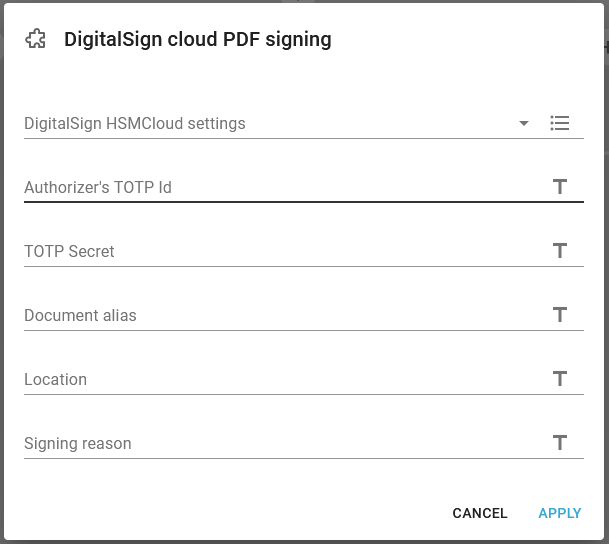
DigitalSign HSM Cloud settings
The name of the server settings to use. This is setup in the tenant settings here.
Authorizer's TOTP Id
The authorizer's id, which also acts as a reference to the certificate chain.
TOTP Secret
The shared secret for the TOTP Id, which should be used to generate a time-based one-time password.
Document alias
A name for the document. This does not need to be unique.
Location
The signer's location at the time of signing.
Signing resons
The reason for signing the document.
Note that the certificate chain that is used for signing the document, will be retrieved from the DigitalSign service based on the TOTP Id.
Edit document text
The advanced, utilities component, Edit document text is used in combination with the Webforms module.
One prerequisite for this component is, that you have already setup a template with one or multiple editable text elements.
This workflow component activates the webform (template) and prompts the user for the value of each of the editable text elements. The workflow will wait for the user and not proceed until the web form has been filled out.
Prerequisites
You should NOT combine the Edit document text component with a split or a multicast, which spawns multiple threads.
Parameters
The edit document text workflow component has these parameters:
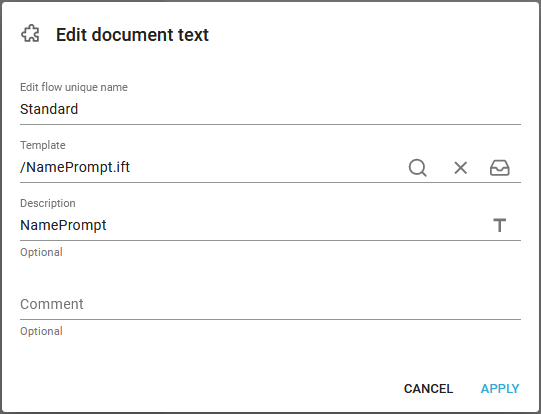
Edit flow unique name
This is directly linked with the web page, that is hosted by InterFormNG2 in order to allow the user to enter the values of the editable texts.
The default value is Standard, which means that the web page will be: https://localhost:8086/forms/tasks/?id=edt%25Standard, where localhost of course should be exchanged for the IP-address or host name of the InterFormNG2 server and the port number 8086 should replaced with the port number used by InterFormNG2, if this has been configured to another number.
Template
This is the name of the template, that contains the editable texts and the template, that is also used for the final output.
Description
This value is shown on the web page, so this can be used by the user to identify the right web form to fill out, where this page looks like this:

Related Articles
Advanced Debugging workflow components
The advanced debugging workflow components are: 1.Debug headers. This component outputs all meta data keys into the debug log. 2.Delay 30 seconds. This component delays the current workflow with 30 seconds.Advanced workflow components
The list below contains the groups of the advanced workflow components: 1.Output 2.Utilities 3.Converter 4.Email tool 5.Debugging 6.Special 7.Set meta data 8.Other 9.Create document 10. ValidationAdvanced Converter workflow components
The advanced converter workflow components are these: 1.Change payload encoding. Changes the encoding of the payload in the current workflow. 2.Split XML. Splits up the XML in the payload and executes the sub workflow for each new XML. 3.XSL ...Advanced Other workflow components
The list of advanced other workflow components is: 1.AS400 Print Attribute Options. Use this to set various spooled file attributes of the merged spooled file on the IBM i platform. 2.Change attributes of spooled file. Use this component to change ...Advanced Special workflow components
The advanced special workflow components are: 1.Delayed email cancel key. Use this component to set a unique value for the cancel key for a delayed email. 2.Enrich XML from database. This can be used for adding data found in an external database into ...