Splf extractor: Tokens

IMPORTANT: The spooled file extractor is no longer supported. Any spooled file extractor definitions, that has previously been designed can still be used in the workflow, but they cannot be edited.
The better alternative is to use the designer for transformation.
Predefined tokens
InterformNG2 is delivered with these predefined tokens:
Token | Description |
Digit | One of the digits: 0..9 |
Letter | A character, that is not a number and not a space/blank/whitespace/NewLine |
EmptyLine | True if the complete line (inside the selected spooled file area) is blank/empty. |
NewLine | The new line (line feed). This is true for the last +1 character on each line of the selected area. |
WhiteSpace | Blank/space |
Token | Characters not listed above in the other tokens e.g. ,;:.-_§½!"#¤%&/()=?`|@£$€{[]}+´ |
This sections contains this:
How to create a token
Edit a token
Delete a token
If you want to add a condition, that is to compare with a very specific text, that is not included in the list of predefined tokens above, then you can create your own tokens.
In the spooled file extractor editor you first need to click the tokens tab in the top left:
Now you see a list of the tokens defined in the transform definition, that you are currently editing and in the bottom left you can click the icon add token to add a new one:
Then you can move on and edit the token as described below. The new token is added on the top in red.
If you select the token tab on the upper left, then you will see the list of user defined token like below:
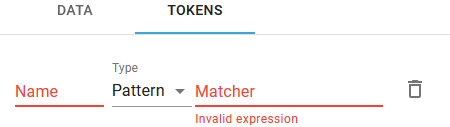
The token is defined via next fields:
- Name
The name of the token. This is what you need to reference in conditions later.
- Type
This sets the type of description, that you want to use to define the comparison text. You have two options:
Pattern | Here you define a pattern to compare with. You have these options: Text constant: A text constant must be delimited with double quotes e.g. "abc". C: Use a C to indicate any kind of character. D: A digit H: A hexadecimal number (i.e. 0123456789ABCDEF) _: Whitespace/blank character
Each of the options above can be combined. If you e.g. use the pattern: "abc"CCC_DDD, then this will e.g. match the text abcdef 007. |
RegExp | Here you can state a regular expression. If you simply want to compare with a text constant, then you simply write the text without any delimiter. More information about regular expressions can e.g. be found here: https://regexone.com/. You can e.g. test your regular expressions here. https://regex101.com/ |
Here are a few examples:
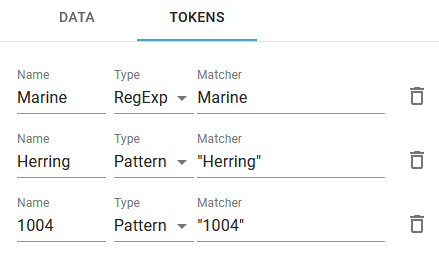
If you want to delete a token, then you simply need to click the trash can icon to the right of the token:

Related Articles
Splf extractor: Conditioned mappings
IMPORTANT: The spooled file extractor is no longer supported. Any spooled file extractor definitions, that has previously been designed can still be used in the workflow, but they cannot be edited. The better alternative is to use the designer for ...Introduction to the Spooled file extractor
IMPORTANT: The spooled file extractor is no longer supported. Any spooled file extractor definitions, that has previously been designed can still be used in the workflow, but they cannot be edited. The better alternative is to use the designer for ...Splf extractor: Simple mapping
IMPORTANT: The spooled file extractor is no longer supported. Any spooled file extractor definitions, that has previously been designed can still be used in the workflow, but they cannot be edited. The better alternative is to use the designer for ...Splf extractor: Expanable parent
IMPORTANT: The spooled file extractor is no longer supported. Any spooled file extractor definitions, that has previously been designed can still be used in the workflow, but they cannot be edited. The better alternative is to use the designer for ...Splf extractor: Overlapping mappings
IMPORTANT: The spooled file extractor is no longer supported. Any spooled file extractor definitions, that has previously been designed can still be used in the workflow, but they cannot be edited. The better alternative is to use the designer for ...