Tenant image
If you have an installation with multiple tenants, then it can be a good idea to add an image for each tenant in order to quickly identify the tenant.
If you attach an image for the tenant, then the tenant overview can look like this:
Above you can see, that the home tenant is now identified with the Interform logo.
If you want to setup an image for one or more tenants, then you need to create a .png image with the exact size of 72 x 72 dots.
The image should be saved as the name: favicon.png and then copied to the image Library directory of the tenant like so:
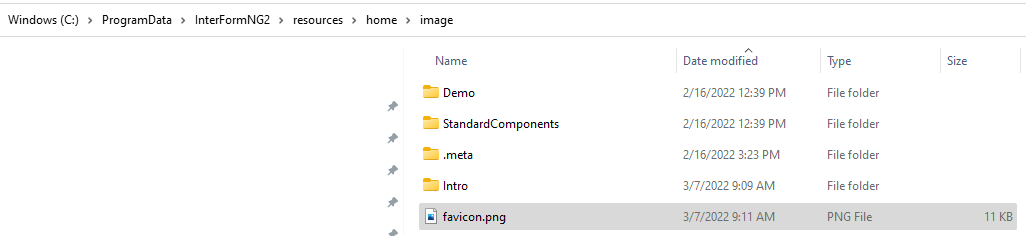
With this the image is now used for the home tenant as shown above.
Related Articles
Tenant E-mail server
This section concerns E-mail servers (SMTP setup) for a tenant. A similar setup is available for system emails. For a normal setup you need to configure at least one email server, before you can send emails in InterformNG2. This is covered below. In ...Fallback image
This article shows one way to implement a fallback image if the URL for the primary image is not found. It is however recommended to use the error handling option on the image element (for the URL option) instead of the setup below. You can include a ...Image element
It is possible to insert images in InterformNG2. The image can be either a fixed image found in the library or you can refer to the image via a URL. The related icon is this: Install and upload of images is covered in the Library section. NOTE: ...Export tenant
If you want to duplicate a tenant e.g. in cloud solutions, then you can use this export feature. You can choose what kind of resources you want to export, but all resources of each type are exported. In order to export a tenant, you first need to ...Import tenant
If you want to duplicate a tenant e.g. in cloud solutions, then you can use this import feature. Use this with caution as it overwrites any existing resources with the same name. In order to import a tenant, you first need to sign in as described ...