Insert line breaks in a 2D barcode
You have two options, if you want to insert a line break in a 2D barcode (like PDF417, Datamatrix and QR barcodes):
1.If you want to insert a simple line break with the full Carriage Return (CR) and Line Feed (LF), then you can insert a line break by defining a string and press Enter while editing the string.
2.You can also specifically specify the hex values of each character.
Insert a simple line break in a 2D barcode
To insert a simple line break in a 2D barcode you can e.g. define a variable, that contains a single character, that is a line break.
You can do that by defining the variable in this way:
The value for the variable, LineBreak is defined above by typing two single quotes and pressing Enter after the first one.
Now you can use the variable (if you insert the barcode after the variable update) e.g. with the concat Xpath function like this:
concat('abc',$LineBreak,'def')Insert a line break as either CR, LF or both
You can also insert the line break as either CR (Carriage Return), LF (Line Feed) or both in a barcode. To do that you first need to know the hex codes of both characters, and they are:
LF, Line Feed has the hex value, 0A.
CR, Carriage Return has the hex value, 0D.
You can use the special built in function, ng:hexToUtf8() to define a variable e.g. $LineFeed as either LF or CR or both.
If you want to insert CRLF you can change the assignment of the variable above to this:
ng:hexToUtf8('0D0A')

The result view might look like this (if you output as a text):
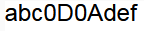
But the preview and final result looks like this:

Related Articles
Barcode element
To insert a barcode in InterformNG2 you need to click this icon: You can find it via the '+' here: You can edit an existing barcode element by double clicking the barcode element in either the element tree on the left or in the result view of the ...Insert any hex character in a 2D barcode
In certain 2D barcodes, it is necessary to insert special characters that are not available on a standard keyboard. These characters are typically represented by their ASCII hex values and are commonly used as delimiters to separate fields in the ...Change page breaks of a spooled file
When you merge an input spooled file with a template in InterformNG2 e.g. for PDF or print output, then you normally want the same page breaks in the output as in the original input spooled file. You are however not necessarily limited by that and ...Line element
If you want to insert a line in a template, then you need to click the line element icon: After you have clicked the line element, the pointer icon changes to a cross hair icon indicating, that InterformNG2 now expects you to start and end position ...Line break element
The line break element can only be inserted in a container (or page element), which has a horizontal flow direction (row). The line break element is found here in the list of elements in the designer: If you insert this then the following text is ...