Troubleshooting IBM i specifics
This section covers issues, that can be met in regards to the IBM i platform (AS400 iSeries). Non IBM i related troubleshooting is found in the section, Troubleshooting.
The issues covered are:
com/ibm/as400/data/ProgramCallDocument.setTimeOut(I)V in file /QIBM/ProdData/OS400/jt400/lib/jt400Native.jar.
- Recommended: You can upgrade your Java to the latest version by installing the latest OS400 PTFs (cumulative package).
- You can also remove the reference to the jt400Native.jar file in the stream file (in the IFS) as covered here.
IFORMNG2/IFORMNG2 Configure IFORMNG2 Startup (NG2SETUP)
Type choices, press Enter.
IBM I Queue Monitor . . . . . . > *ACTIVE *ACTIVE, *INACTIVE, *SAME
NG2-Server (Output generator) . > *ACTIVE *ACTIVE, *INACTIVE, *SAME
CommandLine to NG2 . . . . . . . > *ACTIVE *ACTIVE, *INACTIVE, *SAME
QIBM_QSH_CMD_OUTPUT - *JOB . . . > NONE
JAVA_HOME Blank=System default > '/QOpenSys/QIBM/ProdData/JavaVM/jdk17/64bit'- The value for the line:
NG2-Server (Output generator) must be *ACTIVE.This indicates that the InterformNG2 server will be started the next time the IFORMNG2 subsystem is started. - The value for the line:
JAVA_HOMEThis should contain the path to the 64-bit version of Java 17 . The recommended value is shown above.
- A data queue is to be created in the same library as the monitored output queue.
- The data queue is to be assigned to the monitored output queue.
WRKOBJ OBJ(<library>/<output queue>)WRKOUTQ OBJ(QUSRSYS/PRT01)Opt Object Type Library
PRT01 *DTAQ QUSRSYS
PRT01 *OUTQ QUSRSYS- Do you have an active connection to the IBM i?
- Perhaps the user used for the connection does not have sufficient authority to create the data queue?
- Is there a reference to an error in the system log at the time the workflow was created/changed? Perhaps the user profile lacks authority?
WRKREGINFQIBM_QZHQ_DATA_QUEUEIFORMNG2*SPLCTL (spool control)/IFORMNG2If you connect to the IBM i machine via the global system settings, then you need to ensure that InterformNG2 is always able to sign on with the registered user profile and password.
You should consider disabling password expiration for this user profile to avoid any issues when the password runs out. You can set that with this command:
CHGUSRPRF USRPRF(<user>) PWDEXPITV(*NOMAX)<user> is the used user profile. Display User Profile - Basic
User Profile . . . . . . . . . . . . . : MYUSER
Previous Sign-On . . . . . . . . . . . : 11/02/22 11:21:54
Password Verifications Not Valid . . . : 0
Status . . . . . . . . . . . . . . . . : *DISABLED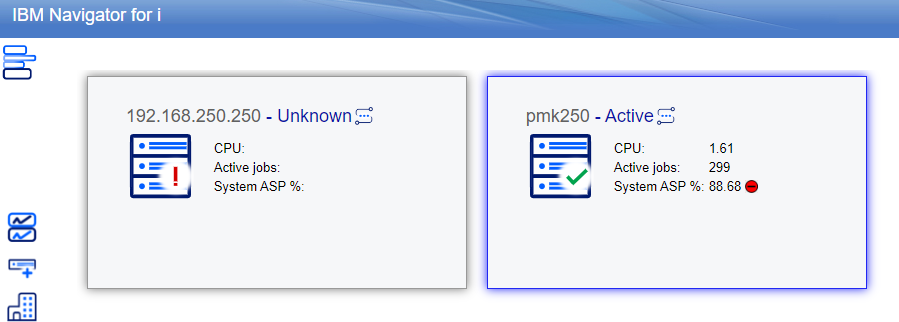
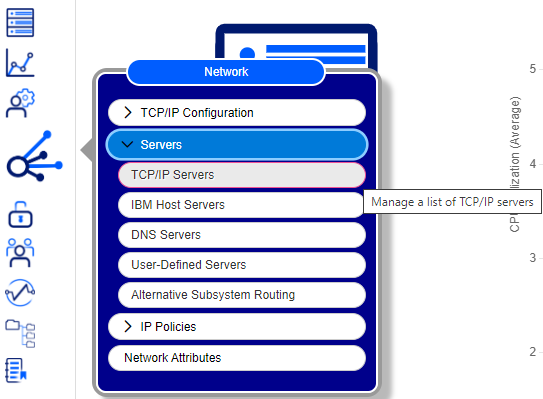

IFORMNG2/IFORMNG2Option 10: Start IFORMNG2 subsystemOption 12: Work with IFORMNG2 subsystemOption 92: NG2 installation and configuration*ACTIVEWRKJOB TOOLSHED2Option 1 = Select for a jobOption 4: Work with spooled filesYou might be able to find a job log that contains the reason why the job stopped.
/IFormNG2/Log
*RDY (Ready)1) Check for a printer writer connected to the output queue
2) Verify the output queue settings
WRKOUTQD OUTQ(QUSRSYS/IFORMNG2)Data queue . . . . . . . . . . . . . . : IFORMNG2
Library . . . . . . . . . . . . . . : QUSRSYS*NONECHGOUTQ OUTQ(QUSRSYS/IFORMNG2) DTAQ(QUSRSYS/IFORMNG2)
3) Verify that the data queue exists
WRKOBJ OBJ(QUSRSYS/IFORMNG2) OBJTYPE(*DTAQ)4) If the data queue is missing, recreate it
Delete the workflow and create it again.
Manually create the data queue using:
CRTDTAQ DTAQ(QUSRSYS/IFORMNG2) MAXLEN(160)CHGOUTQ OUTQ(QUSRSYS/IFORMNG2) DTAQ(QUSRSYS/IFORMNG2)5) Check for another application monitoring the data queue
IFORMNG2/IFORMNG2Option 12: Work with IFORMNG2 subsystemOption 1: Work with monitored output queuesOption 9: End monitoringQUSRSYS/IFORMNG2- In "1. Work with monitored output queues", select:
Option 2: Change - Press <Page Down>.
- Ensure that "Auto start job" is set to: N (No)
6) Check the data queue for missing entries
DMPOBJ OBJ(QUSRSYS/IFORMNG2) OBJTYPE(*DTAQ)WRKJOBOption 4: Work with spooled files
NG2NoQueueMessagesNo Queue messagesIf the entries build up, then no other job is taking them.
If the data queue keeps getting emptied, then another job is taking the entries.

Final steps
- Find and stop the job that is taking the entries.
- Use a different output queue linked to another data queue.
First time install fails with CPF2260: User profile IFORMNG2 was not created or changed

User profile creation command
CRTUSRPRF USRPRF(IFORMNG2) PASSWORD()
INLMNU(*SIGNOFF) LMTCPB(*NO) TEXT('InterForm NG2 user profile')
SPCAUT(*SPLCTL) PWDEXPITV(*NOMAX) JOBD(IFORMNG2/IFORMNG2)
GRPPRF(QPGMR) OWNER(*GRPPRF) MSGQ(*USRPRF)Cause of the problem
Workaround: manually create the IFORMNG2 user profile before installation
CRTUSRPRF USRPRF(IFORMNG2) PASSWORD()
INLMNU(*SIGNOFF) LMTCPB(*NO) TEXT('InterForm NG2 user profile')
SPCAUT(*SPLCTL) PWDEXPITV(*NOMAX) JOBD(IFORMNG2/IFORMNG2)
GRPPRF(<MYGRPPRF>) OWNER(*GRPPRF) MSGQ(*USRPRF)Alternative solution: avoid using a group profile
parameter to a value of your choice.


Problem when loading a spooled file
The NG2SERVER job does not start in the IFORMNG2 subsystem
Monitor an output queue: InterFormNG2 does not create a data queue
User authority considerations for IBM i
User profile for connecting to the IBM i
User profile for netserver access
The TOOLSHED2 jobs not not start or ends immediately
InterFormNG2 does not react to a spooled file
Install fails with error: CPF2260 User profile IFORMNG2 was not created or changed.
Error message: No physical fonts found.
Related Articles
Troubleshooting
This section contains solutions to specific problems: Why detail lines are not overflowing to a new page The license information screen in InterformNG2 is not showing any machine information Help is also available for setting up a GS1/EAN barcode. ...Spool2XML troubleshooting
This section covers some of the issues, that you might see when you start to use the Spool2XML module. InterFormNG2 does not react to a ready spooled file. The monitor job stops with the error message: LIC0001 License code issue. The output queue ...Setup InterFormNG2 IBM i command API
The second of the prerequisites for calling functions in InterformNG2 via commands on the IBM i platform is, that you have setup the InterformNG2 AS400 command API on the IBM i platform. This needs to be setup in order to tell the commands how to ...IBM MQ
If you want to use IBM Message Queues with InterformNG2, then you need to set it up in the tenant settings. You can use IBM Message Queues in the workflow with the input type From IBM MQ. In order to setup IBM Message queues, you first need to sign ...IBM MQ send message
To send a message to an IBM MQ as part of a workflow, insert a new component at the point in the workflow where you want to send the message. From the "Advanced" components tab select "IBM MQ send message" to send a message to an IBM MQ. Note that ...