Installing InterFormNG2 on Windows
Before upgrading to version 3.5.0 or newer from a pre 3.5.0 version
Regarding this folder:
<INTERFORMNG2-INSTALL-LOCATION>\jre\lib\extIf you have added one or more .jar files to this folder, then before installing the new version, make a copy of those jars (do not copy the ones that are there by default in Java 8, only the ones you have added).
The entire jre folder will be deleted by the installer, so this has to be done prior to installation.
After installing InterformNG2, the installer has created a new folder
<INTERFORMNG2-INSTALL-LOCATION>\libextIn order to install, you first need to unzip the distribution file, and then run the unzipped installation file. Now you will see these screens:
Click Next on the screen above.
You need to accept the agreement in order to be able to proceed:
Now state the place where InterformNG2 should be installed. The path below is suggested:
The next screen asks for the path for where data files and configuration files should be placed.
The default path is:
C:\Program Data\InterFormNG2(Please check/correct the exact path in your installation).

Before you go with the suggested path above: Please notice, that the ProgramData folder often is a hidden folder, so you may need to change the view in MS Explorer in order to see this. You can e.g. chose to ‘unhide’ it, or decide to ‘display hidden folders’.
Please make sure if this path is OK and change it if needed. You will need to use this path whenever InterformNG2 is exchanging files e.g. XML files, so a more simple path may be a good idea. The selected path is referenced as {INTERFORMNG2_HOME} in this manual and is stored as the environment variable, INTERFORMNG2_HOME.
Next you need to decide if you want to connect to InterformNG2 with http (unsecure) or https (secure):
If you select https you need to consider the certificate to be used, and the next screen is shown (only if you select https above):
The details are covered here.
Click Install on the last screen to start the installation:
When the installation is done this screen is shown:
Before starting the InterformNG2 process, you should consider what port number to use, when accessing InterformNG2. The default port number is 8086, so that you can access InterformNG2 locally via either:
https://127.0.0.1:8086 or http://127.0.0.1:8086 - depending on if you have activated https or http in the install screen above.
Here you can sign on for the first time.
Now you might need a license code for InterformNG2.
Request and installation of a license code is covered here: The license code.
If required you can setup InterFormNG2 to run under a specific user. This might be necessary to give InterformNG2 access to folders on other machines like IFS on an AS400.
Application-default.properties on Windows
The application-default.properties is the file, that contains the main configuration of the InterformNG2 installation. On the Windows platform you can find this file in the directory: C:\Program Files\InterFormNG2. For some special configuration you might need to edit this file. You can edit it with a simple text editor like notepad or notepad++.
RAM usage
InterformNG2 runs as default with 4Gb RAM, but if InterformNG2 is processing very large files (or running multi-tenant), then it might be a good idea to increase the usage to 8Gb RAM. This is covered in this section.
Temporary folder for Windows work files
From version 2.4.0 the default folder, that is used for temporary work files (on the Windows platform) is: {{env:INTERFORMNG2_HOME}}/temp.
It is possible to set another folder to be used for work files. You can setup such a directory, if you create a new file named: NG2.exe.vmoptions in the directory:
C:\Program Files\InterFormNG2-Djava.io.tmpdir=<DIR>
Run the
InterformNG2 service under a specific user
On the Windows platform you can choose to run the service under a specific user. This might be required, if you e.g. want to monitor an IFS folder on an AS400 on the Windows platform.
In order to change the user for the InterformNG2 service you need to start the services application:
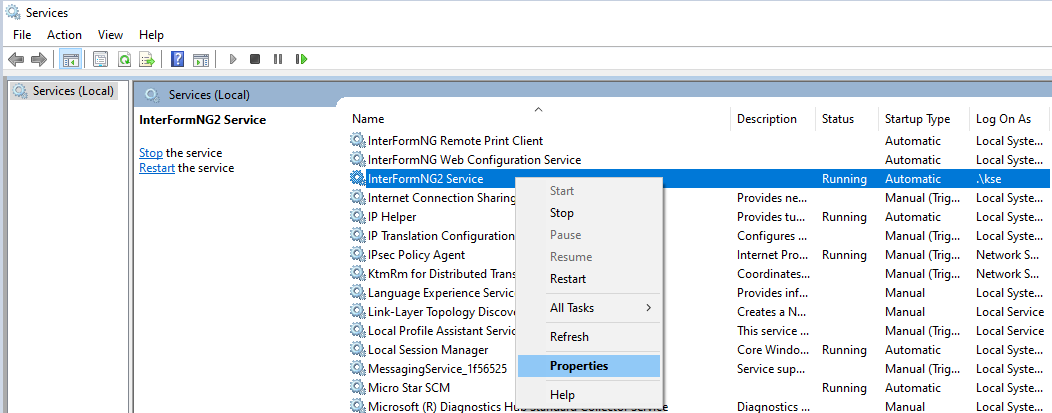
If you right click on the InterformNG2 Service and then select Properties like above, then you can choose to assign a specific user for this service:
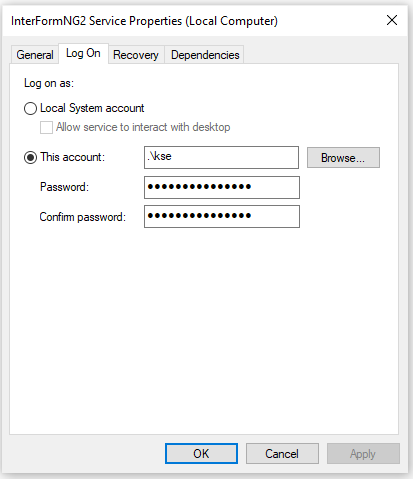
Configure default file encoding to be utf-8
Related Articles
Installing InterformNG2 on IBM i
Installation of InterformNG2 on the IBM i platform is described below. Please notice the prerequisites - especially for OS400 and Java. You can also view this video: Please refer to Spool2XML for details regarding use of InterformNG2 on the IBM i ...Installing the preview client
As an aid to the designer you can choose to install a preview client. The preview client works together with the designer and constantly merge the current template with the selected sample file in the designer. The preview client can e.g. be used, if ...Installing InterformNG2 on Linux
The following instructions provide a recommended approach for setting up InterformNG2 on Linux. This setup has been tested on Ubuntu v22 and is also compatible with other distributions like Red Hat Linux 8, provided the headless version is not used. ...Install InterformNG2 on Windows and connect to IBM i
This section concerns the scenario, where you want to install InterformNG2 on Windows and still be able to process spooled files coming from a connected IBM i machine e.g. via monitored output queues. The reasons why you would want to go with this ...Windows Share to variable
The advanced, utilities workflow component, Windows Share to variable reads an input file from a Windows Share into the payload of the current workflow. The workflow component has these parameters: Variable name The name of the variable Share The ...